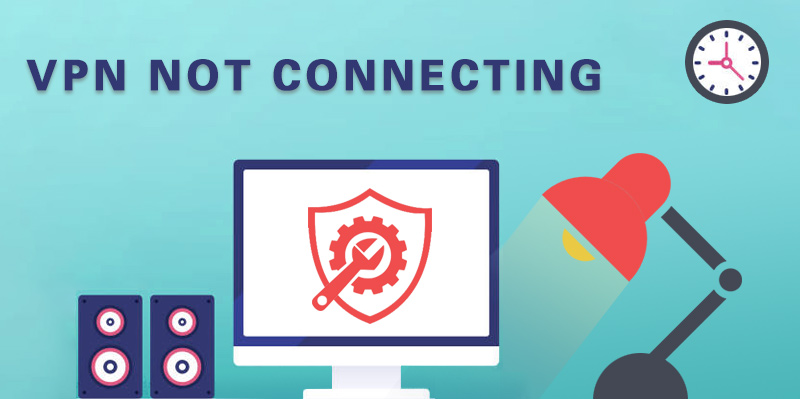A VPN is a solid tool for maintaining privacy, encrypting traffic, and bypassing geo-restrictions. But like any software, it can sometimes glitch — failing to connect, slowing down, or suddenly dropping. Don’t rush to delete the app or blame your provider. Most issues are fixable in just a few steps.
In this guide, we’ll break down the main reasons why VPNs stop working — and give you clear, step-by-step solutions.
Common reasons your VPN isn’t working
1. No internet connection
This is the first thing to check. Even the most secure VPN can’t build a tunnel without a basic internet connection. Some VPN apps won’t show a direct error — they’ll just hang on “connecting.”
Fix:
-
Reconnect to your Wi-Fi or mobile data
-
Restart your router
-
Make sure your Ethernet cable is properly connected (for wired setups)
-
Try loading other websites or apps
-
Contact your ISP if there’s no connection at all
2. Wrong login or password
This often happens with manual setups or when installing a VPN on a router. Your account credentials might not work — you may need a separate set of login details.
Fix:
-
Log into your VPN provider’s dashboard
-
Find the section for manual or router setup
-
Copy the provided username and password and use those
3. VPN server issues
The server you’re trying to reach might be overloaded, down for maintenance, or blocked. That’s one of the most common causes for failed connections.
Fix:
-
Try another server in the same region
-
Choose a less crowded country
-
Use auto-server selection if available
4. Blocked network ports
VPNs rely on specific ports to work. If a firewall, router, or ISP is blocking those, you won’t be able to connect.
Fix:
-
Make sure ports 443 (TCP) and 1194 (UDP) are open
-
If you’re on a corporate network, contact the system admin
-
Try switching ports in your VPN settings
5. Antivirus or firewall interference
Security software might flag your VPN as a threat and block it.
Fix:
-
Add the VPN app to your antivirus and firewall exceptions
-
Temporarily disable your antivirus and try connecting
-
Try switching protocols (e.g. to WireGuard or IKEv2)
6. Outdated app or browser
Older VPN clients or browser extensions can glitch out.
Fix:
-
Update the app to the latest version
-
If using a browser extension, update your browser
-
If the app is buggy, uninstall and reinstall it
7. Low system resources
If your device is overloaded, the VPN might lag or freeze.
Fix:
-
Close unused background apps
-
Clear temporary files and cache
-
Restart your device
Why is my VPN so slow? Speed issues explained
Sometimes the VPN connects fine, but the speed is painfully slow. That’s often about the server choice, protocol, or overall network load.
1. Speed test
Compare your internet speed with VPN on and off — to figure out if the slowdown is VPN-related.
2. Server choice
Servers closer to you = better speed. Avoid high-traffic locations like the US or Germany.
Tip: If you’re just using VPN for privacy, pick an unpopular country.
3. Protocol switch
TCP is reliable but slower. UDP is faster but less stable. Modern protocols like NordLynx, WireGuard, or Lightway offer a sweet spot between speed and security.
4. DNS tweak
Switching to alternative DNS servers can improve page loading and stability. Just be careful — bad DNS setups can cause leaks.
5. Disable background updates
System updates or downloads eat up bandwidth. When using a VPN, pause background updates if possible.
What to do if your VPN keeps disconnecting
Frequent VPN drops are more than annoying — they’re a privacy risk.
1. Check firewall settings
Firewalls sometimes kill VPN connections due to “suspicious activity.” Whitelisting the app usually fixes it.
2. Use a Kill Switch
A reliable VPN (like CSP VPN) has a Kill Switch — it cuts off your internet if the VPN drops, keeping your data safe.
3. Change server or protocol
If only one server causes issues, pick another. Also try switching the protocol — some work better on certain devices or networks.
4. Disable power-saving mode
On phones, power-saving settings can pause or kill VPN apps. Make sure your VPN isn’t restricted by the system.
VPN problems may look serious, but most of them can be fixed quickly if you know where to look. The key is understanding what’s blocking your connection. If issues keep repeating, it might be time to switch providers.
CSP VPN offers stable performance, responsive support, a wide server network, and solid protection. Try it now — 14 days free, no strings attached.
Test CSP VPN today — get started in minutes.